 Building a WordPress website is not difficult. But it can be quite tedious. If this is your first time to build a WordPress website, you may find there are too many things to remember. I have built a good number of WordPress websites, but sometimes I still forget one or two things. So I have compiled a simple WordPress website checklist to outline what need to be done step by step. I would like to share my checklist with you. (Last updated Jan 19, 2015.)
Building a WordPress website is not difficult. But it can be quite tedious. If this is your first time to build a WordPress website, you may find there are too many things to remember. I have built a good number of WordPress websites, but sometimes I still forget one or two things. So I have compiled a simple WordPress website checklist to outline what need to be done step by step. I would like to share my checklist with you. (Last updated Jan 19, 2015.)
Register your domain name and hosting company
You first choose a keyword phrase that is related to your business or interest to be your domain name. Then find out whether this domain name is available on Godaddy.com or Namecheap.com. Both companies provide domain name search and registration service. Godaddy.com is the biggest domain name register in the world. It is recommended that you register your domain name for 3 to 5 years. ==>Get Godaddy coupon.
Hostgator is one of the best hosting companies. The reason that I like Hostgator is that they have the best 24/7 customer service. You can get support through phone or online chat. The representatives are knowledgeable, friendly and responsible. This is especially important if you are not very technical.
Here are the step by step instructions on how to register your domain name and hosting company and how to point domain name to domain name server.
If you need to add a new domain to your existing Hostgator plan, just use “AddonDomain” in Hostgator cPanel.
Install Your WordPress Website
WordPress can be installed using QuickInstall in cPanel if you are using Hostgator. It takes less than a minute. Make sure you create a strong admin username and password. Do NOT use “admin” as your username.
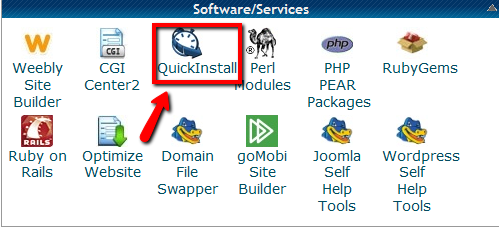
Configure WordPress:
Once you have installed WordPress, your WordPress website is alive. The next step is to log in to WordPress admin site to do configuration under the “Settings” menu. For example, add “www” in your domain string and change the front page to be a page instead of the latest posts. You can also set up the comment rules under the “Settings->Discussion”.
Install WordPress Plugins
WordPress plugins help you build a WordPress website with many cool features without any programming skills. Here is a list of WordPress plugins recommended on my WordPress website checklist:
- SI Captcha Anti-spam – Adds Captcha anti-spam images on the comment form, registration form, login or all. It helps to stop comment spam.
- WordPress SEO by Yoast – It takes care of search engine optimization of your website for you.
- Google XML Sitemaps – This plugin generates a special XML sitemap which help search engines like Google, Yahoo, Bing and Ask.com to better index your WordPress website.
- GetSocial – It adds a lightweight and intelligent floating social media sharing box on your blog posts. Because the sharing box is floating, it reminds people sharing your post to their social networks. This plugin is getting popular recently.
- Contact Form 7 – It helps you create a contact form easily. You just need to copy and paste the short code to your page or post where you need to add a contact form.
- WP DB Backup – Backup your WordPress database on-demand or by schedule.
- Secure WordPress – This plugin makes your WordPress website more secure by removing many security loopholes.
- Google Adsense – To insert Google AdSense ads without the plugin can be a challenging task for non-techie friends. This plugin lets you place AdSense ads using a simple point-and-click UI rather than manually inserting ad snippets yourself. Google automatically determines potential placements for AdSense ads, suggests an initial ad layout, and allows you to lay out ads on your site. Using this plugin, you can easily add AdSense ads to your site to make money from advertising.
- WP Super Cache – It generates static html files from your dynamic WordPress website to speed up the loading of your website. It is helpful when your website size is getting bigger.
- Pretty Link Lite – It enables you to shorten links using your own domain name. In addition to creating clean links, Pretty Link tracks each hit on your URL and provides a full, detailed report of where the hit came from, the browser, os and host.
Choose a WordPress Theme under the “Appearance->Themes”
It is suggested that you choose a clean and simple free theme to start. For example, Twenty Eleven, Coraline, zBench, Emerald, etc. There are tons of them available. Once you have enough content, change to a premium WordPress theme. Elegant themes are elegant and inexpensive. You get close to 100 themes for just $39. Genesis framework is more advanced, powerful yet relatively easy to use.
Add Widgets under the “Appearance ->Widgets”:
The widgets available can be slightly different depending on the theme used. You simply drag and drop them to the desired place. You can use text widget to add your opt-in form, Google Adsense, etc. You can also use RSS widget to increase the content of your website.
The widgets available can be slightly different depending on the theme used. You simply drag and drop them to the desired place. You can use text widget to add your opt-in form, Google Adsense, etc. You can also use RSS widget to increase the content of your website.
Create a Custom Menu Under the “Appearance->Menus”
If the theme used supports drop-down menus, you can create your custom menus here.
Customize the theme used under the “Appearance->Editor”
If you know HTML and PHP, you can modify the theme files here. Remember to replace the developer’s links at the footer section with yours.
Though there are more things to tweak and customize depending on your preference, the above WordPress website checklist covers all the major things to set up a WordPress website. If you follow this checklist, you can create a WordPress website in a couple of hours. Of course, it will takes many more hours to produce quality content:-) Most importantly, blogging is an on-going process. Content curation is a better option to create fresh quality content efficiently for your WordPress website. So check it out!
If you like my WordPress website checklist, feel free to bookmark it and share it with your friends. For more information on WordPress and Internet marketing tips, join our mailing list.
Contact Mary Wang via email at GoldenVisionTraining.com




Hello
Thank you for your nice article.It is good comment.
Thanks
Engaging WordPress now, very helpful!
You forgot to add: register the website with Google webmaster tools and add a sitemap. This is the fastest way to get indexed (in Google) and get found by your customers.