If you have a WordPress website, I am sure you are eager to know the traffic sources of your website, what visitors do on your site and whether your content converts, etc. Though other web statistic tools such as AWStats give you a pretty comprehensive view of traffics to your website, you still don’t know what visitors do on your website.
Google Analytics is a powerful tool to analyze the performance of your website. It provides a more accurate statistics on traffics and visitor activities on your website. It helps you identify the areas that need to be improved in order to attract more visitor and market your products more effectively online. And it is free!
In this blog post, I am going to show you how to insert Google Analytics code into your WordPress website using the new Google Analytics Administration page which was launched in June, 2013. I will also explain the difference between Google Analytics and AWStats.
Get Google Analytics code for your website
You first need to register your Google Analytics account. Once you log in to your account, click the “Admin” link on the top menu bar to open the new Analytics Administration page, which is more user-friendly and organized than the old one.
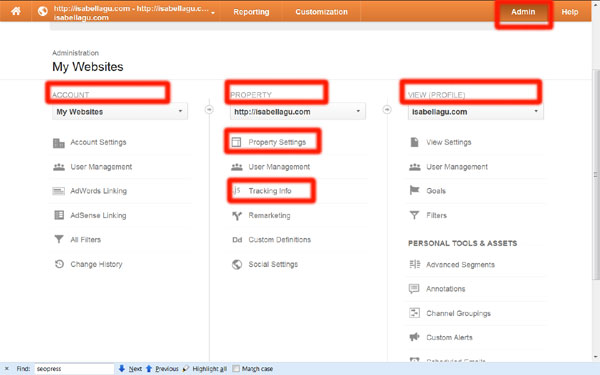
Step 1: Create an account. An account is your access point for Analytics. For example, My Websites.
Step 2: Add your property to the account. A property can be a website, a mobile app, a blog or any page that receives traffic on the Internet. One account can have one or multiple properties associated with it. In this case, it is “isabellagu.com.”
Step 3: Click “Property Settings” to adjust the settings according to your desire.
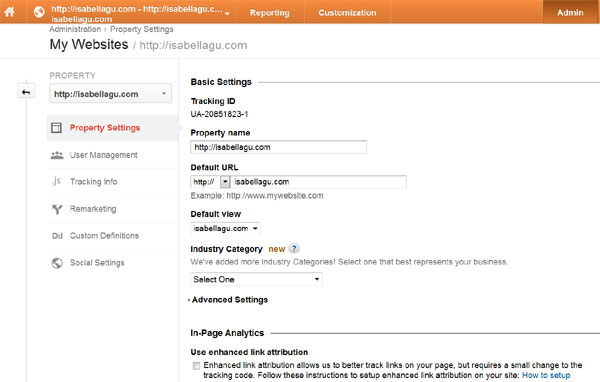
Step 4: Click “Tracking Info” to get your Google Analytics code.
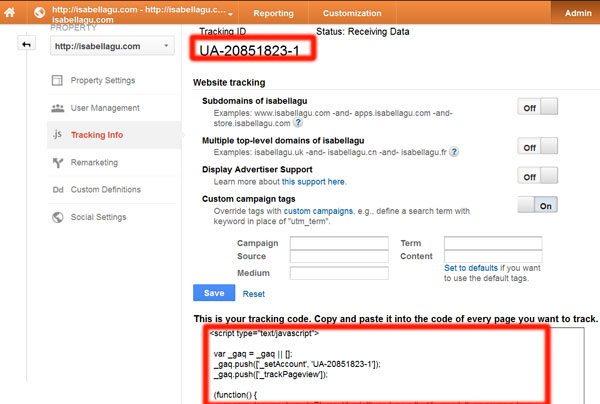
Insert Google Analytics code to your WordPress website
Inserting Google Analytics code becomes super easy for WordPress websites. Many WordPress themes and plugins have included such feature so that you do not need to manually insert the code into the source file. For example, Socrates had this feature 3 year ago. All In One SEO Pack and Sexy Bookmark plugins have recently added this feature. Of course, the best one is “Google Analytics for WordPress” plugin which not only allows you to insert Google Analytics code into your WordPress website easily, but also has many other cool tracking abilities that you can explore.
Go to Google Analytics plugin configuration page, check “manually enter your UA code.” Enter your Google Analytics traking ID into the field and save the changes. Now you have Google Analytics code inserted into your WordPress website successfully.
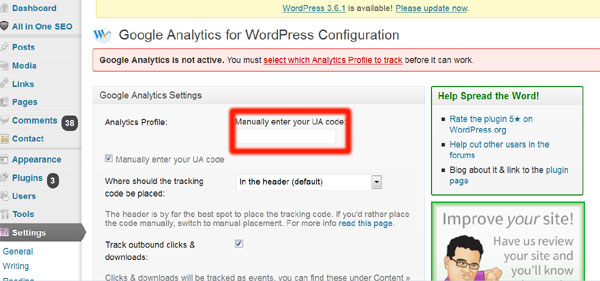
The difference between Google Analytics and AWStats
If you compare traffic reports from Google Analytics and AWStats, you will find them quite different. That’s because Google Analytics and AWStats use different methods to measure the traffic.
Google Analytics collects traffic data through inserting a piece of JavaScript code into each page of your website. The data collected is more accurate in general. On the other hand, AWStats collects the data from server logs which may include non-human hits. Therefore, the traffic number from AWStats tends to be higher.
For a new WordPress website, the traffic report from Google Analytics can be quite discouraging. You may only get a couple of visits a day. It is recommended that you use AWStats to monitor the traffic trend of your site. Once you have a more steady traffic (e.g. 300 AWstats visits per day), you can use Google Analytics to bring your website to the next level.
Hope you enjoy the reading, join our mailing list for more Internet marketing updates and tips like this.




Thanks for the post, I’ll be sharing for sure
Thank you so much for this blog post. I really appreciate it. I have starting moving things to wordpress and wasn’t real sure about using the google analytics on my site …so thanks again!!
Currently it looks like WordPress is the best blogging platform
available right now. (from what I’ve read) Is that what you’re using on your blog?
Yes, it is. The market share of WordPress is growing every year for the past 10 years.